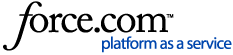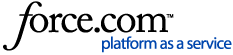ClickOnce Issues
There are instances where an ClickOnce exception detail has a pattern similar to those caused by security blocking but the cause was found to be an issue with file(s) in ClickOnce application store. These issues will prevent a user from installing OMS and may result in an error similar to the one below:
Examples of what you may find under Details if it is security related:
Example 1:
File, Oracle.DataAccess.dll, has a different computed hash than specified in manifest
The process cannot access the file because it is being used by another process. (Exception from HRESULT: 0x80070020)
Example 2:
An error occurred creating the form. Could not load file or assembly 'Infragistics.Win.UltraWinTree' or one of its dependencies. The module was expected to contain an assembly manifest.
Example 3:
Value does not fall within the expected range
Example 4:
The referenced assembly is not installed on your system. (Exception from HRESULT: 0x800736B3)
Solutions
- Try launching an installed OMS using ClickOnce link. Successful use will either launch OMS or its update. https://clickonce.marvin.com/clickonce/MarvinOMS.application .
- Update to NET Framework is possibly needed. (Download .NET Framework 4.8 Web Installer (microsoft.com))
- Try launching the installed using MarvinOMS.exe from 2.0 folder. %localappdata%\apps. If successful, create a new shortcut to the MarvinOMS.exe in appdata.
- Check if a shortcut is misdirected or corrupt, Ctrl+Shift+Esc, find MarvinOMS process, open file location, browse to MarvinOMS.application, create new shortcut, Send to desktop.
- Clear out the contents of the "2.0 folder".
Note: An easy way to find the 2.0 folder is to paste the environmental variable into Windows File Explorer. Hit enter.
Environmental variable: %localappdata%\apps\2.0Click on Start and randomly type Run (or variable) and enter. This box will pop up. Type what is in this box into your box.
It will bring then bring up something like this:
Delete both files.
Go back and launch/install OMS.